Kuali Research FAQs
Accessing Kuali Research
Kuali Research is web-based and is accessed with your UMD Directory ID and password at kr.umd.edu.
Yes, Kuali Research uses the asterisk as the wild card character. More search and navigation tips can be found here:
Your action list in Kuali Research is distinct from your Action list in Kuali Financials.
To Access your Action List, click on Action List on the top right corner of any screen. ![]()
Preferences will allow you to manage for which types of actions you receive an email and how often. 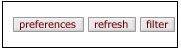
Email Notification Preferences:
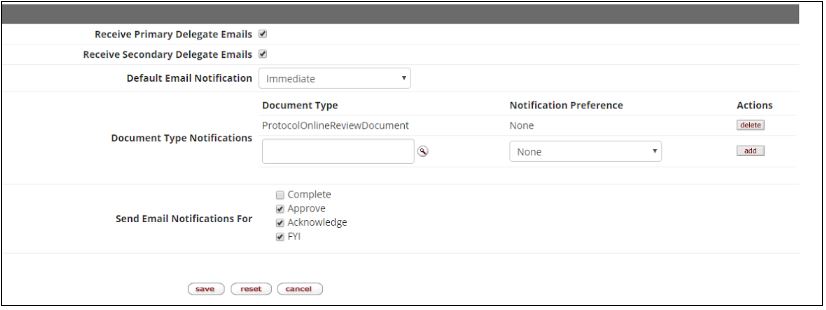
- Primary and Secondary Delegate Emails: Both boxes should be checked as approvers may be listed as a primary or secondary approver. This is the default setting.
- Default Email Notification: ORA recommends that all approvers set this to immediate as proposal approvals may be time sensitive. This is the default setting.
- Document Type Notifications: ORA recommends that no changes are made to this section at this time. Leave the default setting.
- Send Email Notifications For: ORA recommends adding Acknowledge and FYI. Approve only is the default setting.
You may request to join the KR-News list serv by sending an email to kr-help@umd.edu(link sends e-mail). Those who attend an ORA KR training session will be added to the KR-News list serv. You may unsubscribe from this list at any time. Simply send an email to LISTSERV@listserv.umd.edu(link sends e-mail) with the subject signoff. In the body of the message, type SIGNOFF KR-NEWS and you will be removed from the list. You will receive a confirmation message.
Proposal Development
A UMD investigator must certify each proposal or proposed agreement he/she is named on before that proposal can be submitted for routing in Kuali Research. In those instances where the investigator is not the proposal creator, the proposal creator will send a notification from Kuali Research to the investigator. This notification will contain a link to the certification page for that investigator for that proposal.
Proposal Development proposals are approved at the Lead Unit, the Lead College, and ORA. At each approval stop, a primary and alternate approver(s) have been identified. Only one approval is needed at any stop to move the proposal to the next stop.
Access to the Proposal Development module is limited based on roles within a unit or on a proposal, unlike the rest of Kuali Research. Proposal Creators have access to records he/she created and have the ability to add other viewers to that record. Investigators have view access to their Kuali Research proposals by default. Proposal Approvers have view access to those proposals which he/she needs to approve. Departments and Colleges can contact the KR Help Desk to make changes to the list of Proposal Aggregators and Proposal Viewers for a unit. Aggregators work with many investigators in a unit(s) to create proposals and Viewers have only view rights to all proposals within a unit/college.
Ad Hoc Routing and Approving
Proposal Development routing follows the default routing for all proposals. All proposals must be approved by the Lead Department, the Lead College, and ORA. Each Department and College has a list of approvers programmed into Kuali Research. Changes to the list may be requested via email to kr-help@umd.edu.
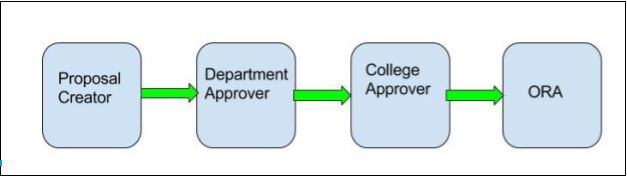
Adding in Ad Hoc recipients to this approval chain may be done from the Summary/Submit tab in Proposal Development. However, caution is recommended, especially if the recipient is not aware that he/she has been added to the process.
| Type of Notification | Is the recipient required to take action to move proposal to next stop? | KR Default email notification setting to send a message? | Does Ad Hoc routing grant user view rights to proposal? |
|---|---|---|---|
| Approve | YES | YES | Yes, via Action List or link in email. A search in Proposal Development will not return the proposal unless user has been added via Access Panel prior to routing. |
| Acknowledge | NO | NO | Yes, via Action List or link in email. A search in Proposal Development will not return the proposal unless user has been added via Access Panel prior to routing. |
| FYI | NO | NO | Yes, via Action List or link in email. A search in Proposal Development will not return the proposal unless user has been added via Access Panel prior to routing. |
Individual users may update their email notifications preferences in KR at any time. There is not a method for KR system administrators to investigate the preferences of an individual user.
Be aware that an individual user may have filters set up in their email and these action list emails may be filtered into folders, spam, or trash. If you need to communicate something about your proposal, you should keep this in mind.
The ad hoc recipient will be inserted into the routing map where ever they have been added. Where the proposal is in the routing process when the ad hoc recipient is added will interrupt the original routing if the ad hoc recipient is added as an approver.
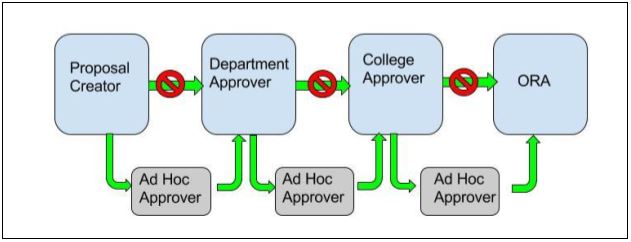
Adding in an Ad Hoc Approver will send the notification to the recipient’s Action List in KR, and email if preferences are enabled, and routing will not continue until the Ad Hoc Approver user approves the proposal. In the above diagram, an ad hoc approver was sent by the Proposal Creator, once approved, the proposal was sent to Department Approvers who added an Ad Hoc Approver. Once this Ad Hoc Approver approved, the proposal was sent to the College Approvers who added in an Ad Hoc Approver. Once this Ad Hoc Approver approved, the proposal was sent to ORA.
Ad Hoc Acknowledge or FYI
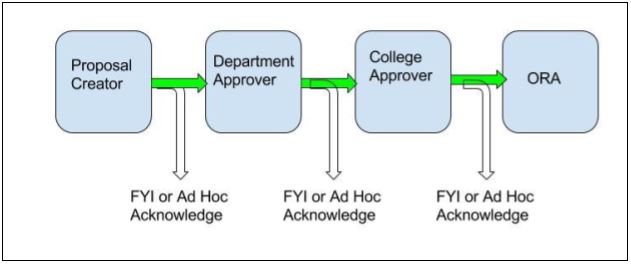
Adding in an Ad Hoc Recipient with FYI or Acknowledge will send the notification to the recipient’s Action List in KR, and email if preferences are enabled, and routing will continue as normal. In the above diagram, an ad hoc notification was sent by the Proposal Creator, Department Approver, and College Approver. In this example, routing continues through normal channels and the proposal will reach ORA earlier for submission of the proposal because they are not waiting on additional approvals.
Proposal Development records are editable only to the Proposal Creator, a Department’s Aggregators, and ORA eRA team. Records are viewable only by the proposal’s investigators and those with Proposal Development View rights in a particular department.
To grant access to the Proposal Development record, this must be done while the proposal is still editable, so prior to routing.
- Open the proposal and go to the Access section.
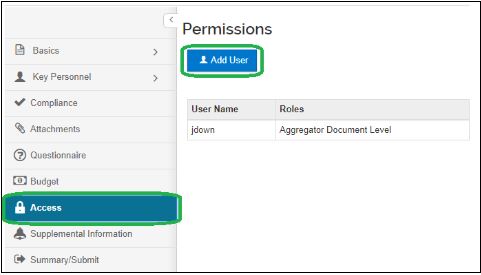
- Enter search variables to find the person and click on Continue.
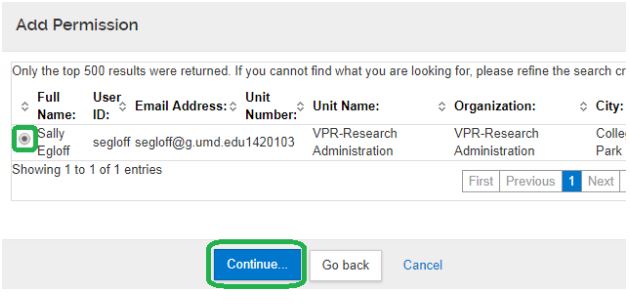
- Check the appropriate access level and Add Permission
| Proposal Access Roles | Use Case |
|---|---|
| Aggregator Document Level | Full edit permissions, including budget rates, plus submit to review permission |
| Aggregator Only Document Level | A more limited form of Aggregator. Aggregator Only can modify all proposal, budget, and attachment data. Can also submit a proposal document for review. Cannot recall, change rates, or change S2S linkages after a proposal is submitted for review |
| Viewer Document Level | Permission to view all sections of a proposal (cannot create new or edit existing proposal details) |
| Budget Creator Document Level | Permission to create and edit budget versions, plus view proposal data |
| Narrative Writer Document Level | Permission to add/replace/delete attachments, plus view proposal data |
Once the user has been granted access to the proposal, they will be able to search for the proposal in Proposal Development and will retain access until a Proposal Creator or Aggregator removes his/her access. You can send this person an email with the proposal number or with a permanent link to the proposal.
To get the link to the proposal, click on the link icon and copy the URL into an email.
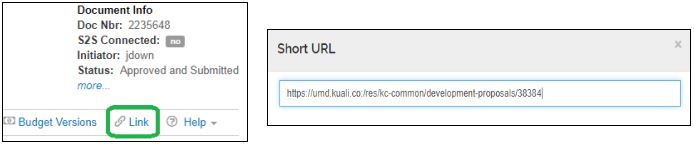
Institute Proposal
The investigator current and pending reports are located in two places in Kuali Research - within the Institutional Proposal Module, under the Institutional Proposal Actions tab and from the Quicklinks section in both the Unit and the Central Admin dropdown menus. Details can be found here:
Award
The award notice contains a link to the award in Kuali Research. Click on the link to go to that Award document in Kuali Research. On the Award tab under Dates and Details, the transaction type and notice date will tell you what action was taken and when it was taken. Your ORA CA will have added in a Comment in the Comments, Notes, and Attachments section with more information.
To print an award notice within the Award Module, in the Awards Actions tab, open the Print subpanel. You can choose which items to be printed. Click on Print on the far right which will result in a PDF according to your browser preferences. The financial totals printed will be for account and any child/grandchild accounts under it.